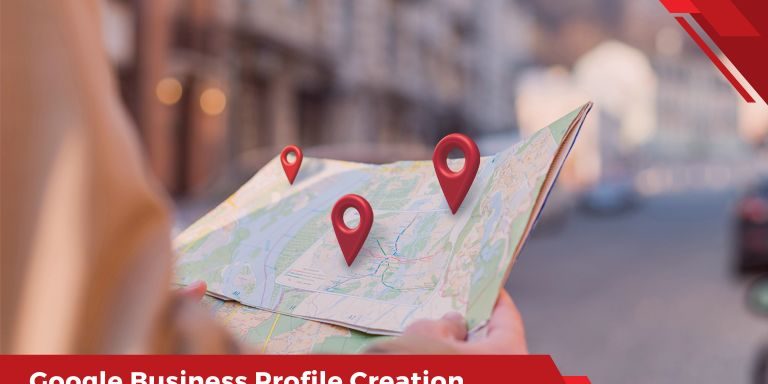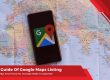How To Add Business To Google Maps In Malaysia
Have you ever wondered how to showcase your business on Google Maps and ensure that it’s easily discoverable by everyone? Well, you’re in the right place. In today’s discussion, we’ll guide you through getting started with Google Business Profile and listing your business account on Google Maps. This strategy is a crucial part of local SEO, allowing you to enhance your online presence not only in Malaysia but globally.
Before we delve into the steps, it’s essential to mention that achieving a high ranking on Google Maps is a crucial focus of our professional SEO services. We specialise in optimising your business’s information, products, photos, content, and more within your listing to ensure that Google search ranks it higher than your competitors. For more details on how we can elevate your online presence and boost your sales, check out our dedicated page.
Now, let’s walk through the process of adding your business to Google Maps in Malaysia:
- Register Google Business Profile
- Choose a Type and Category for Your Business
- Include Address and Contact Details for Your Business in Malaysia
- Verify Your Business on Google Maps
- Find Out How To Do Customise Profile
Step 1. Register Google Business Profile Account
To kick start the process of adding your business to Google Maps in Malaysia, you need to create or log in to your Google Business Profile account. Follow these simple steps to get started:
#1 Visit the Google Business Profile Website:
Open your web browser and go to the official Google Business Profile website.
#2 Click “Manage Now”:
Once on the Google Business Profile homepage, you’ll see a prominent “Manage Now” button. Click on it to initiate the account creation process.
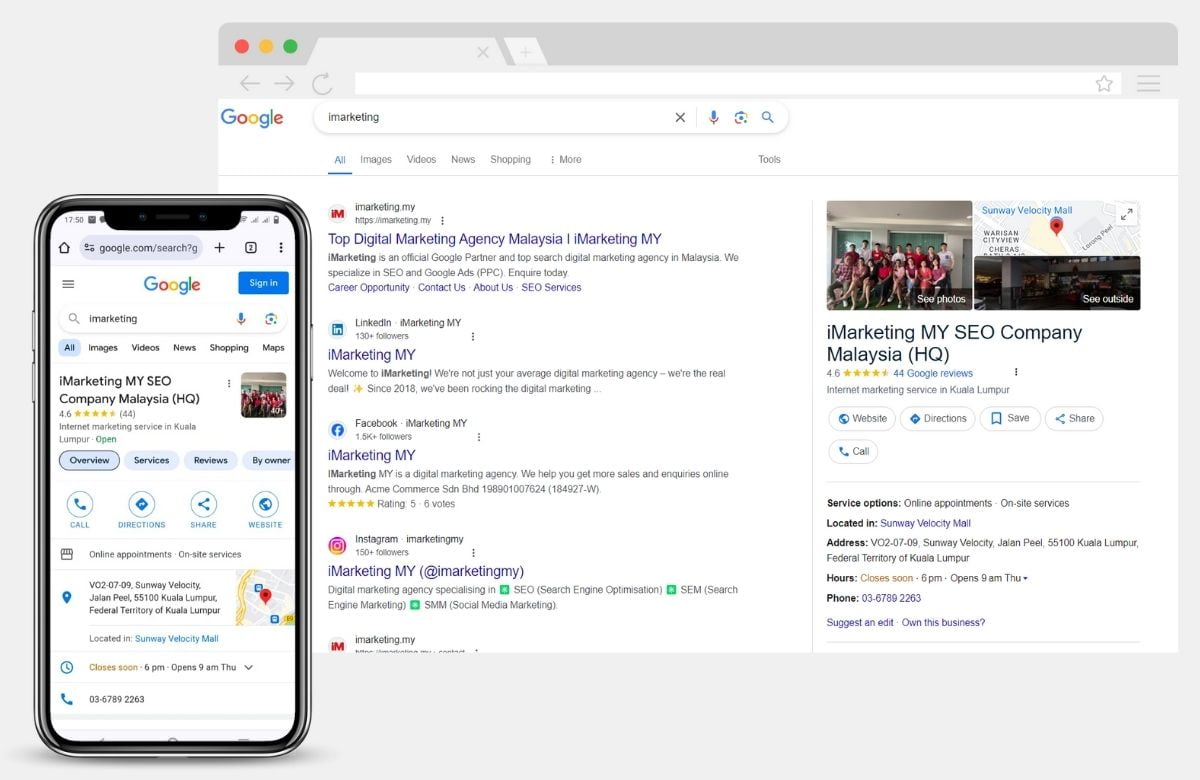
#3 Follow the Prompts to Create an Account:
Google will guide you through a series of prompts to set up your account. Provide the necessary information, including your business name, category, and location. Make sure to enter accurate details to ensure the effectiveness of your Google Maps listing.
#4 Sign In with Your Existing Google Account (Optional):
If you already have a Google account, you can streamline the process by signing in with your existing credentials. Look for the “Sign In” option and enter your email address and password. This will link your Google Business Profile to your existing Google account.
Step 2. Type Business Name
Once you’ve successfully set up your Google Business Profile account, the next step involves adding your business to Google Maps. Follow these sub-steps to seamlessly integrate your business into the Google ecosystem:
- Enter your business name in the search bar on the Google Business Profile page.
- If your business already exists, you will see a list of potential matches. Click on the correct one and proceed to Step 2.1.
- If your business doesn’t exist, click on the option that says “Add your business to Google” and proceed to Step 2.2.
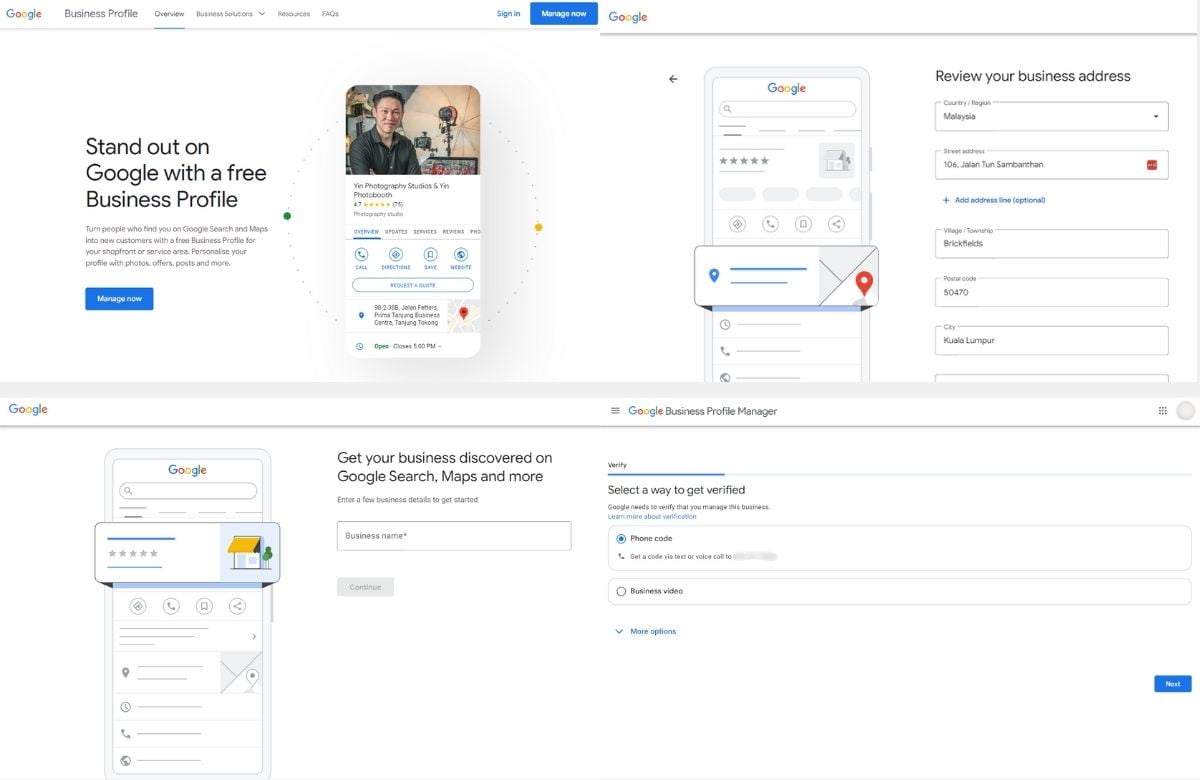
Step 2.1: Claim Existing Business
#1 Enter Your Business Name:
In the search bar on the Google Business Profile dashboard, type in the name of your business. Google will attempt to match your input with existing businesses in its database.
#2 Select Your Business (If Found):
If your business is already listed, it will appear in the search results. Click on the correct business name to proceed. This step is crucial for claiming ownership of your existing business listing.
#3 Claim Ownership:
Once you’ve selected the correct business, you’ll be prompted to claim ownership. Follow the on-screen instructions to verify that you are the rightful owner. This may involve additional verification steps, such as receiving a verification code.
#4 Verify Your Claim:
Complete the verification process to confirm your ownership. This may include receiving a verification code via mail, phone, or email. Once verified, you’ll gain control over the existing business listing.
Step 2.2 Create New Business
#1 If Your Business Doesn’t Exist:
If your business name doesn’t yield any existing results, click on the option that says “Add your business to Google.”
#2 Fill in Business Details:
Google will prompt you to provide detailed information about your business. Fill in accurate details, including your business category, address, phone number, and website.
#3 Verify Business Information:
Review the information you’ve entered to ensure its accuracy. A precise and complete profile increases the chances of your business appearing in relevant searches.
#4 Confirm and Submit:
Once you’ve filled in the required information, confirm and submit your business details. Google may require verification to ensure the authenticity of the information provided.
Step 3. Choose Business Type
Step 3.1. Add Web Address
- If you have a business website, enter the web address in the designated field. This helps potential customers access more information about your products or services.
- If you don’t have a website, you can skip this step.
Step 3.2. Add Business Category
- Select the most relevant category that best describes your business. This helps Google understand the nature of your business and ensures that your listing appears in relevant searches.
- You can add multiple categories if your business falls into more than one niche.
Step 3.3. Add Business Address
Confirm or add your business address. Ensure that the address is accurate and matches your physical location.
Step 3.4. Pin Your Location
On the map provided, pin your business location. This step is crucial for accurate placement on Google Maps, making it easier for customers to find you.
Step 3.5. Add Phone Number
Enter your business phone number. This is important for customers who may want to contact you directly.
Step 3.6. Put Business On The Map
- Double-check the accuracy of the location on the map and make any necessary adjustments.
- Once you have entered all the relevant information, click “Next” to move on to the next step in the process.
Step 4. Verify Google Business Profile
Now that you’ve provided all the necessary information about your business, it’s time to verify your Google Business Profile. Verification is a crucial step that ensures the accuracy and legitimacy of your business listing on Google Maps in Malaysia. Follow these on screen steps to complete the verification process:
Step 4.1 Select A Way To Get Verified
- Google provides various verification methods. One option is video recording, which involves recording a short video introducing your business.
- Navigate to the verification section on your Google services track outages dashboard and select the video recording option.
Step 4.2. Record Business Details
- Follow the instructions to record a brief video that highlights your business details, such as your storefront, services, or products.
- Ensure that the video clearly represents your business and adheres to Google’s guidelines.
Step 4.3. Tips For Getting Started
Google may provide tips and guidelines for creating an effective verification video. Pay attention to these suggestions to increase the chances of successful verification.
Step 4.4. Scan QR Code To Complete Video Verification
- After recording the video, you may be prompted to scan a QR code to complete the video verification process. Follow the on-screen instructions to finalise the verification.
Step 5. Customise Profile
Now that your business is officially on Google Maps, it’s time to make your profile stand out and provide potential customers with valuable information. Follow these steps to customize your Google Business Profile:
Step 5.1. Add Services
- Click on the “Services” section and add a list of services deliver according to business offers.
- Include detailed descriptions and, if applicable, pricing information to give customers a clear understanding of what you provide.
Step 5.2. Add Business Hours
- Specify your business hours to let customers know when you’re open.
- Update this information regularly, especially during holidays or special events, to keep customers informed.
Step 5.3. Add Messaging
- Enable messaging to allow customers to send you direct messages.
- Respond promptly to customer inquiries to provide excellent service and build a positive online reputation.
Step 5.4. Add Business Description
- Craft a concise and compelling business description that highlights what sets your business apart.
- Include key information about your products, services, and the mission or values of your business.
Step 5.5. Add Photos Of Business
- Upload high-quality photos and videos showcasing your business.
- Include images of your storefront, products, team members, and any other elements that give customers a visual representation of what to expect.
- Choose an appealing cover photo that best represents your business.
- This is the first image customers will see, so make it eye-catching and reflective of your brand
(Optional) Step 5.6. Advertise With Google Ads
Consider using Google Ads to promote your business to local customers by tailored ads based. Google Ads allows you to target your ads based on location, demographics, and interests. This can be a powerful tool to reach a broader audience and drive more traffic to your site statistics.
Step 6. Manage Your Google Business Profile
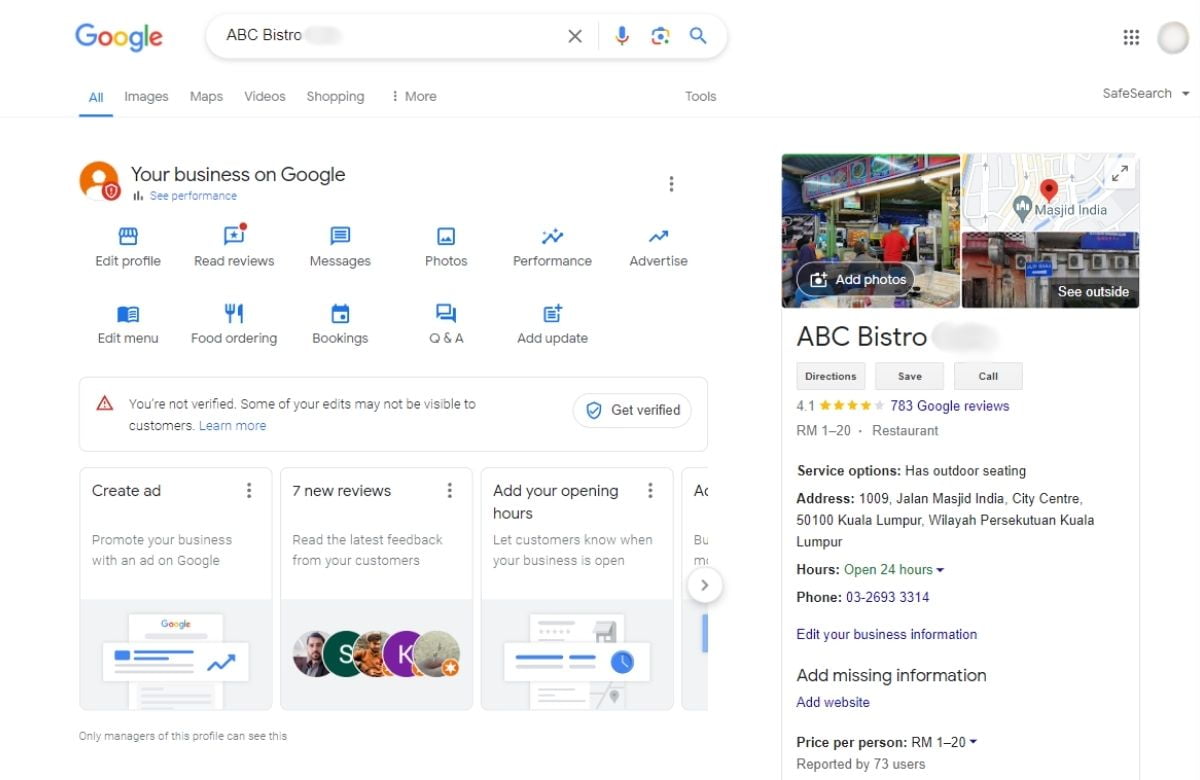
Successfully adding and customising your business either on Google Maps or Google Maps app is just the beginning. Ongoing management is key to maintaining a strong online presence. Here’s how to effectively manage your Google Business Profile:
- Regularly Update Your Profile
- Respond to Customer Reviews and Messages Promptly
- Use Google Business Profile Insights
- Encourage and Manage Customer Reviews
- Utilise Additional Features
- Monitor Google Maps Alerts
- Update Special Hours
Navigating Success On Google Maps With IMarketing – Your SEO And SEM Partner In Malaysia
The process of adding your business to Google Maps is a pivotal move for establishing a robust online presence in Malaysia. The steps provided in this guide offer a comprehensive roadmap to ensure that your business is not only accurately represented but also optimised for maximum visibility. By regularly updating your profile, responding to customer interactions, and leveraging insights, you set the stage for success in the digital landscape.
Ready to take your business to new heights in the digital realm? Partner with iMarketing, your trusted SEO and SEM agency in Malaysia. Visit us to explore their comprehensive digital marketing services and kickstart your journey towards online success. Don’t miss out on the opportunities that a strong online presence can bring – contact iMarketing today and let them tailor a digital strategy that aligns with your business goals.